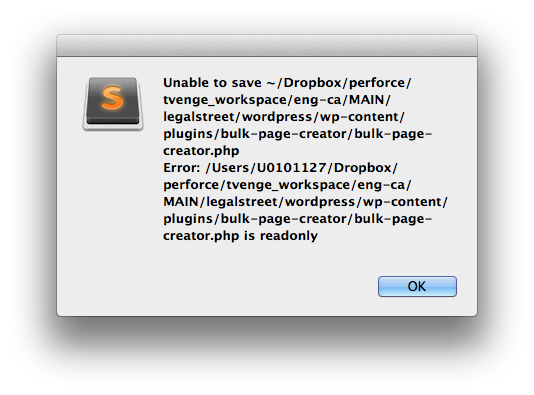A little “inside baseball” here.
I had been using Delicious as a means to bookmark links for my Article Roundup posts (as well as a newsletter to colleages at my day job). Delicious has been through many pains over the years, being bought and sold by Yahoo! and building the app from the ground up.
In the last few months, Reeder for both OS X and iOS is not escaping strings of titles and descriptions, so I was having to unescape strings every week before my email/Roundups auto-posted. I’ve filed a bug with the developer, but for a service that not very many people use, it hasn’t been fixed (I really don’t blame him. I’m probably the only one that still uses Delicious). Needless to say, I’ve moved over to Pinboard.
How the workflow works
- I bookmark links in my RSS Reader, using descriptions for a comment on the link.
- Every Friday, MailChimp sniffs out the RSS feed and sends an email out to my coworkers with new links.
- I have to manually go into WordPress and publish a post using Delicious Curator plugin. I had to modify this plugin to work with Pinboard, which didn’t take very long. Eventually, I’d like to use
wp-cronto take care of this automatically. - Using IFTTT, anytime a link comes in from Pinboard, it posts to our @hoverboard88 twitter account.
This is about as automated as I can get it. If you have a similar workflow, feel free to use this.
What this means to you
If you are following me on Delicious or subscribed to my Delicious RSS feed, you’ll need to move over to the Pinboard RSS Feed.
It feels better to be on a service that is more supported, and I no longer have to manually escape strings every week. 🙂